| Inhaltsverzeichnis anzeigen |  |
Logging on
To log on to Impact Ordering you need the web address (URL) of the system as well as a user name and a password. This information is provided by your company administrator.
Tip: If you do not yet have a user name, you can create one by registering yourself, provided that the system is configured accordingly. See Self-registration for more information.
- Open your web browser and enter the Impact Ordering web address in the address bar of the browser.
The login page is displayed.
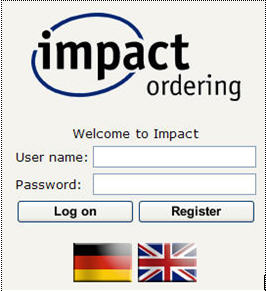
- If several languages are used in your Impact Ordering system you can select the language for the user interface by clicking the corresponding flag. If you do not select a language, the standard language defined in your user profile is used.
- Enter your user name and password. Observe the rules defined in your companyEN_company_KL> for user names and passwords and the use of upper and lower case.
For security reasons the password is displayed as asterisks (*****).
- Click the Log-on button.
The Lobby page is displayed.
Expired password
Depending on the settings defined by your company administrator, you must change your password when you first register or after a specific number of days. You can also change your password at any time in your user profile (see Changing your password).
If your password has expired, the Password page is displayed when you click the Log-on button.
- Enter your old password in the field Old password.
- Enter a new password in the New password field.
- Enter your new password again in the Repeat new password field.
- Click Save.
The Lobby page is displayed. You must enter your new password next time you log on.
Requesting a new password
If your system is configured accordingly, and provided that your user profile contains a valid e-mail address, you can request a new password, for example, if you have forgotten your old one.
If you enter the wrong password and click the Log on button, the link You forgot your password? is displayed.
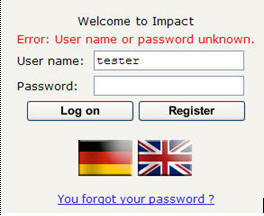
Click this link and then, on the Request a backup password for Impact page, click the Request backup password button.
A backup password will be sent to you by e-mail. You must change this password next time you log on.
See also |